assis business partners
assis^ intranet.new client area manual
The assis^ client area has been updated, and presents novelties and improvements to its users.
Both workers and employers have the possibility to consult and register training and displacements, attach documents, among others.
Learn more in this client area manual, which we present below.
EMPLOYEE
human resources
As in the previous version, we find in this tab all the personal data where it is also possible to make changes.
In order to confirm information, it is possible to submit some documents. Using the “Send Documents” button, select the type of document, the desired attachment, and send.
The “Clock-in” tab now adds three features already offered previously, making the registration in real time, without being in real time and correction of the clock-in already made.
For real-time registration, there are 8 buttons available:
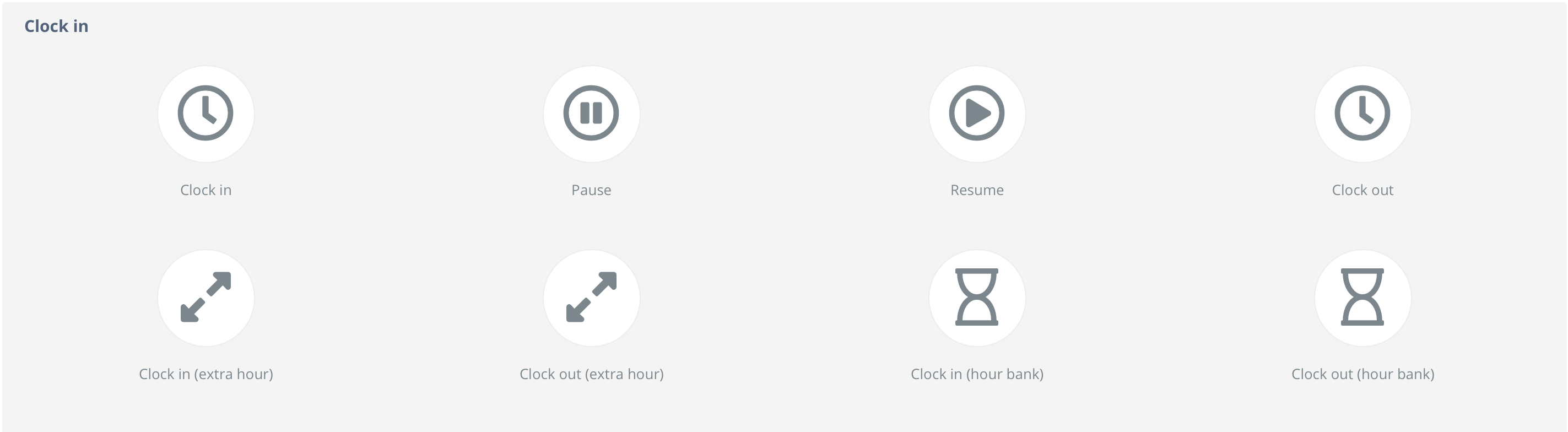
For a registration other than in real-time and to make clock-in corrections, we have the “Attendances” field.
Select the desired date and click search. In this field you also have the possibility to export the records to MS Excel by clicking on the green “Export” button.
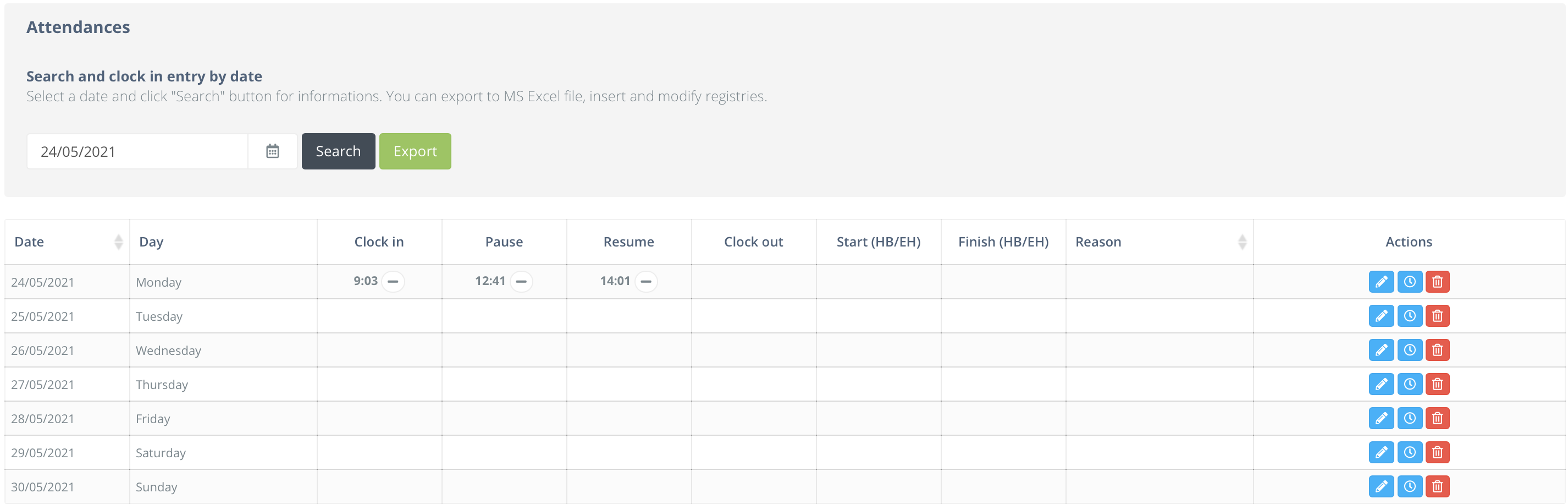
The new tab “Registries” adds features already allowed, such as the registration of vacations and absences and two new features, the possibility of registering Availability / Prevention Services and the ability to visualize it in a monthly, weekly or daily calendar format all the registrations made.
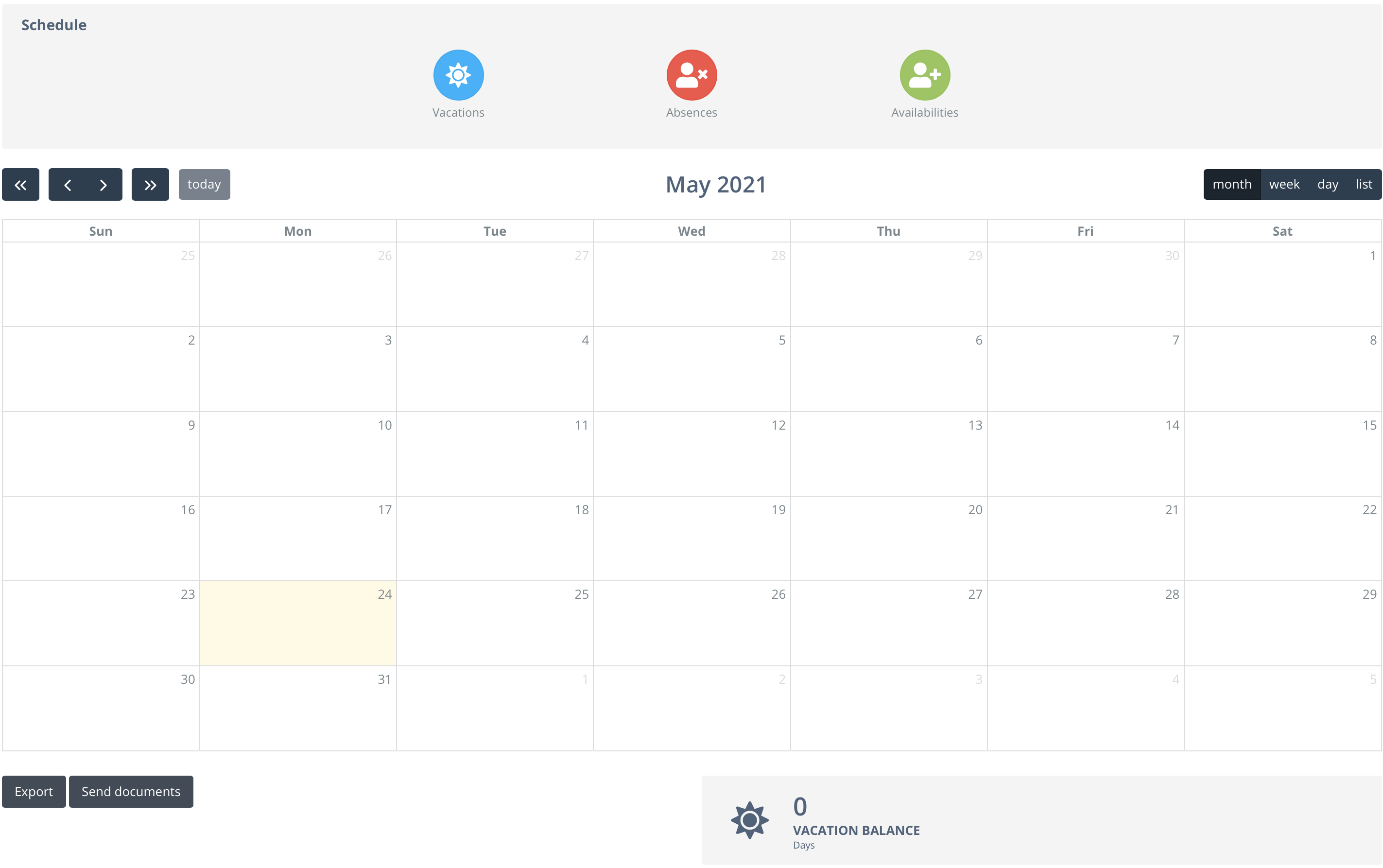
- Vacation Registration
By clicking on the blue “vacation” icon or on the calendar on the day you want to start the registration, a board will appear where you only need to enter the start and end date and click on “Save”.
- Absences Registration
By clicking in the red icon “absences” or the day on which the absence will be recorded in the calendar, you will be taken to a board where you only enter the reason for the absence, the start and end date and when you click on “Save” your record will be attached.
In case of being absent for a few hours in a single day, you must also fill in the hours in which you were absent.
- Send proof of absence documents
Just by clicking on the yellow icon “documents”, you can easily and quickly attach the desired file. Define the type of document, choose the file and click on “Send”, this way your document is attached to your record.
- Registration of Availability / Prevention Services
This new feature allows you to insert, by clicking on the green “availabilities” icon or on the calendar itself, the days available for this service.
- Export
You have the possibility to export to MS Excel all the information present in the “Records” tab.
This tab, as in the previous version, presents the information related to the income of each month, offers the possibility to download the receipt in “pdf” format and, as a novelty, it also allows access to the accumulated values, in the period, both subject income and IRS and Social Security deductions.
You can list the receipts per year.
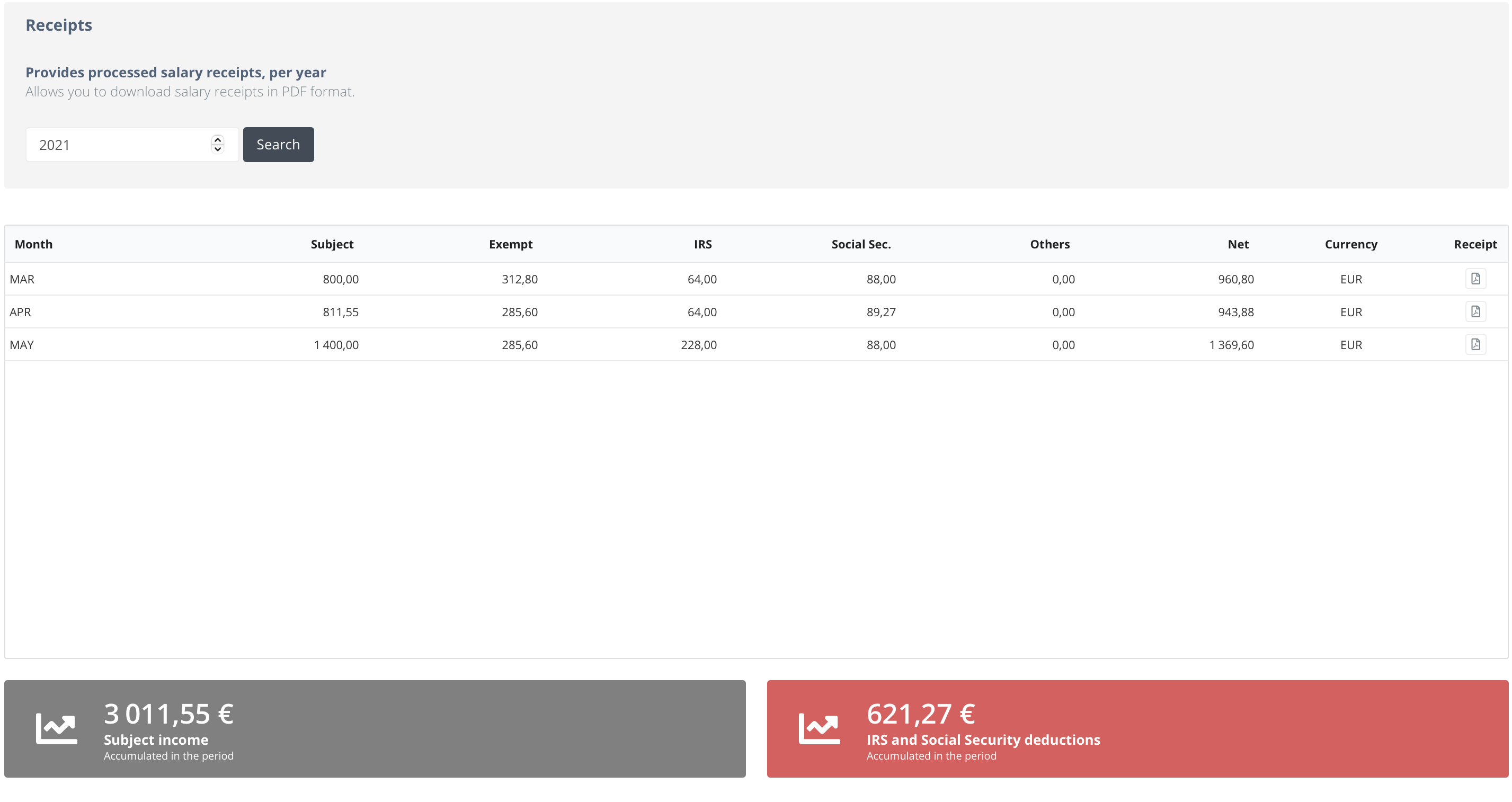
It allows the consultation, the registration of new training, and presents the training registered by the remaining employees of the company.
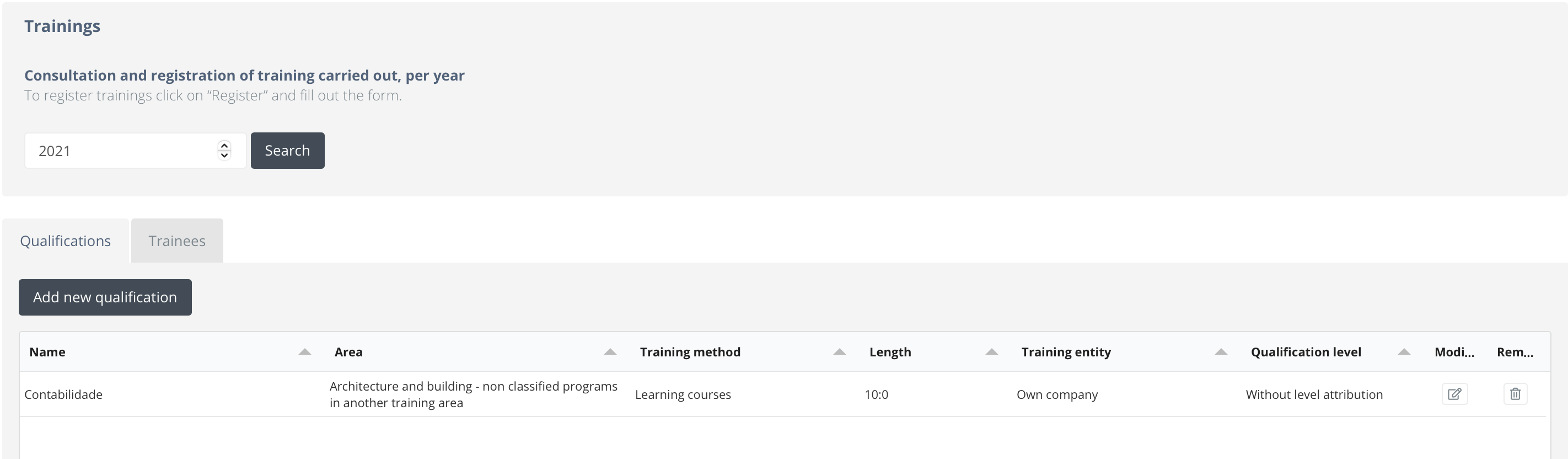
Add new qualification
- In the “Training” tab, click on the “Add new qualification” button and you will be directed to a form.
- Fill in the fields with the training data. Some fields have some options to choose from, you must select the option that best fit the training you want to register.
- To conclude, you will have to click on “Save” and it will be registered and can be consulted both by the person who created the training and the other employees of the company and modified in the “Training” tab.
Associate trainees
- In the “Trainees” tab, click on “Insert new trainee” and you will be taken to a form.
- If another worker from the same company has already created the training you want to register as a trainee, that training will appear in the options in the “Training name” field. Fill in the remaining fields and “Save”.
The new “Displacements” tab allows you to make a simple, intuitive and paper-free record of trips made in the course of your duties.
Select characteristics such as: if you made the journey in your own car, if it was a round trip, if any of the expenses were paid by the company, among others.
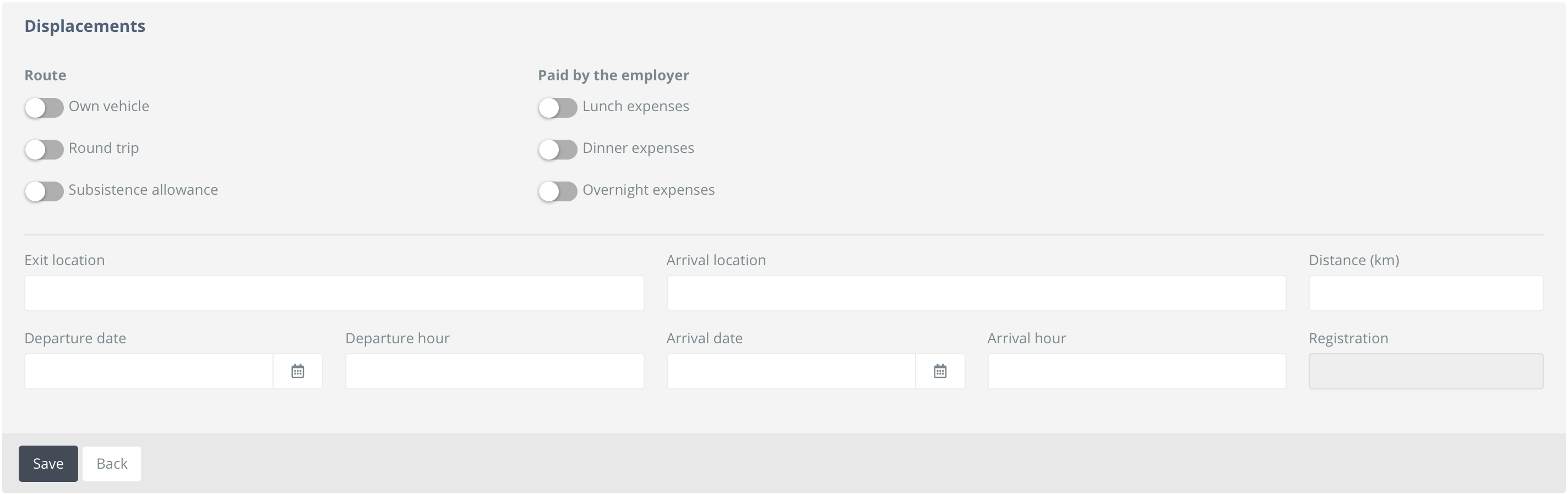
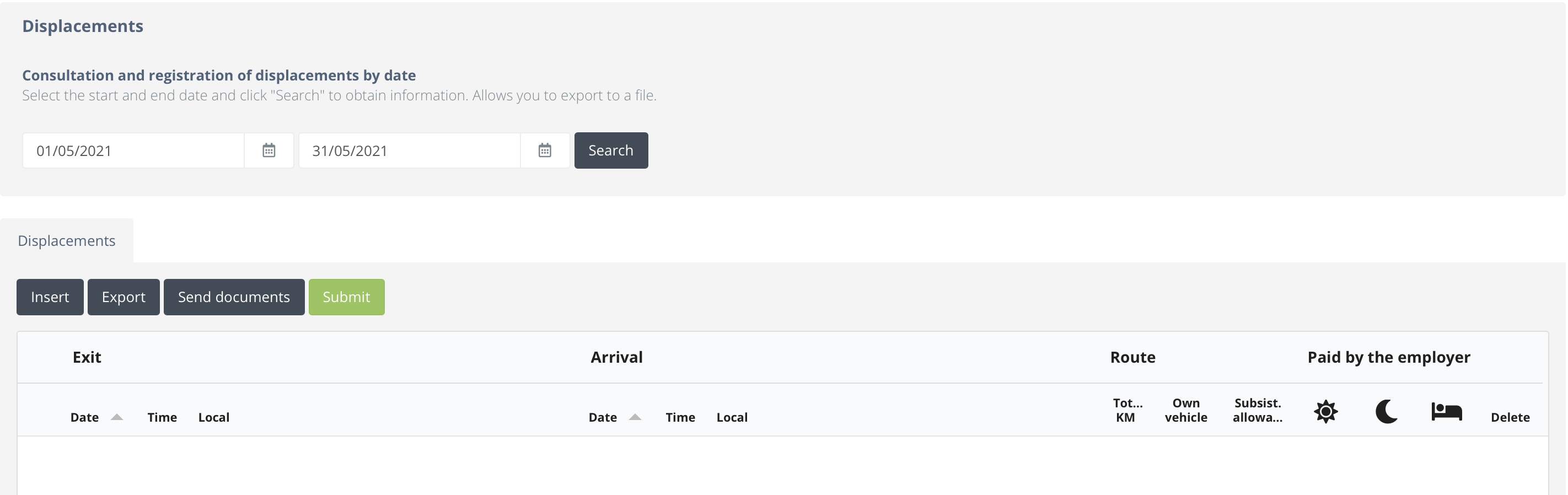
-
After filling the form, click on “Save” and the displacement is attached.
-
After the end of the monthly filling of the displacements, just “Submit”.
You can also insert files related to those trips by clicking on “Documents”.
In the field “export” you have the possibility to download to MS Excel all the travels included in the selected period.
The “History” tab keeps the same information, with improvements in the structure. Included here is all the information and documentation linking employee and employer.
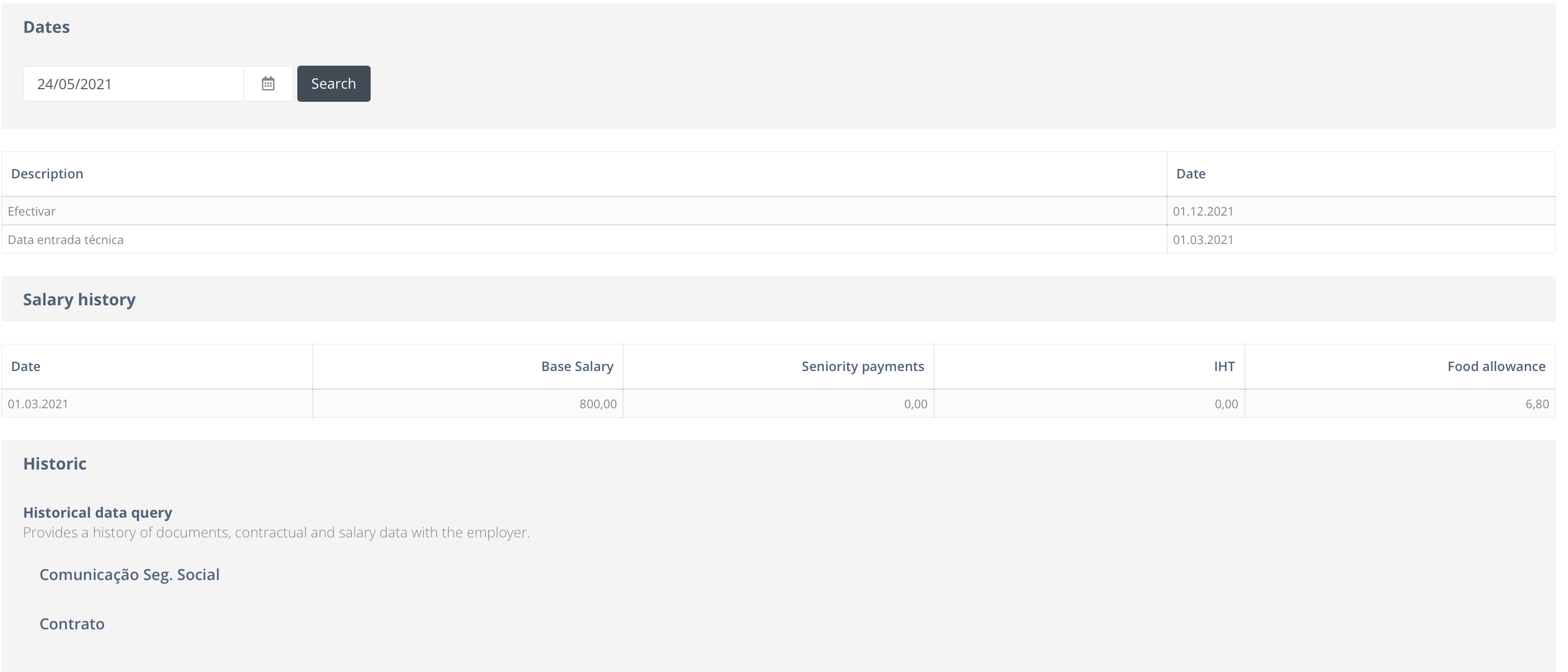
EMPLOYER
human resources
As in the previous version, we find in this tab all the personal data information of all employees, where it is also possible to make changes.
In order to reinforce the confirmation of information, it is possible to submit some documents. Using the “Send Documents” button, just select the type of document, the desired attachment, and send.
In this tab, you have the possibility to check the clock in registries of your employees, selecting the date you want to check, as well as making changes to their point records.
The new tab “Records” adds features already allowed, such as the registration of vacations and absences and two new features, the possibility of registering Availability / Prevention Services and viewing in a monthly, weekly or daily calendar format all records per employee.
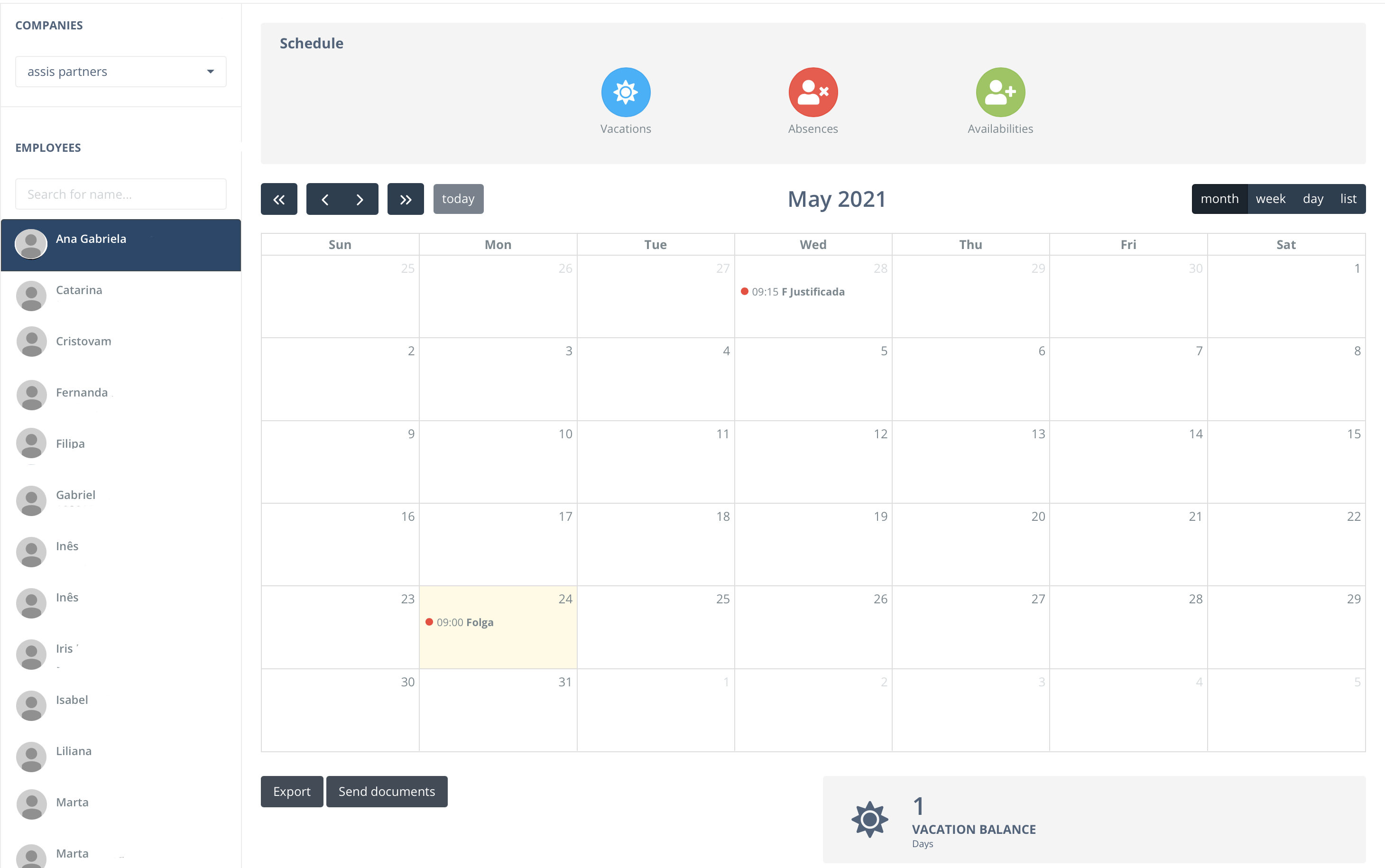
- Vacation Registration
Select the employee to whom you want to add the vacation record and click on the blue “vacation” icon or click on the calendar on the day you want to start the record.
You will be directed to a table where you only need to enter the start date, end date and click on “Save”.
- Absences Registration
First, you need to select an employee, then by pressing the red icon “absences” or the day on which the absence will be recorded in the calendar, you will be taken to a board where you only enter the reason for the absence, the start and end date and when you click on “Save” your record will be attached.
In case of being absent for a few hours in a single day, you must also fill in the hours in which you were absent.
- Send proof of absence documents
Just by clicking on the yellow icon “documents”, you can easily and quickly attach the desired file. Select employee, define the type of document, choose the file and click on “Send”, this way the document is attached to your record.
- Registration of Availability / Prevention Services
This new feature allows you to insert, by clicking on the green “availabilities” icon or on the calendar itself, the days available for this service, by employee.
- Export
You have the possibility to export to MS Excel all the information present in the “Records” tab, by employee.
We present a novelty. It will now be possible to assign rewards to your employees in a simple and intuitive way.
Opening the “Rewards” tab you will find a list of all workers, there you can assign a value and the type of reward to be assigned, to finish just click on “Submit”.
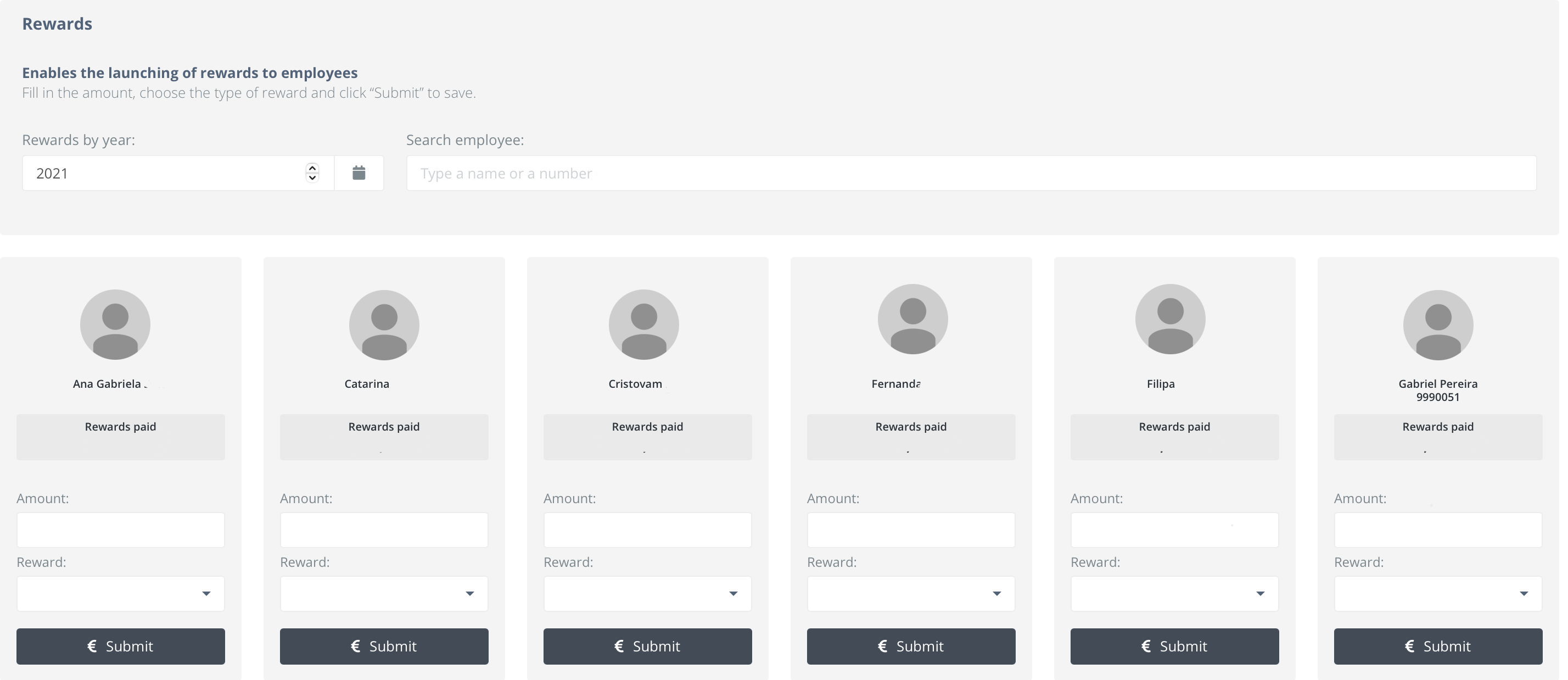
This tab, as in the previous version, presents the information related to the remuneration of all employees, each month, offers the possibility to download the receipts in “pdf” format and, as a novelty, it also allows access to the accumulated values, in the period, both subject income and IRS and Social Security deductions.
You can search receipts per year.
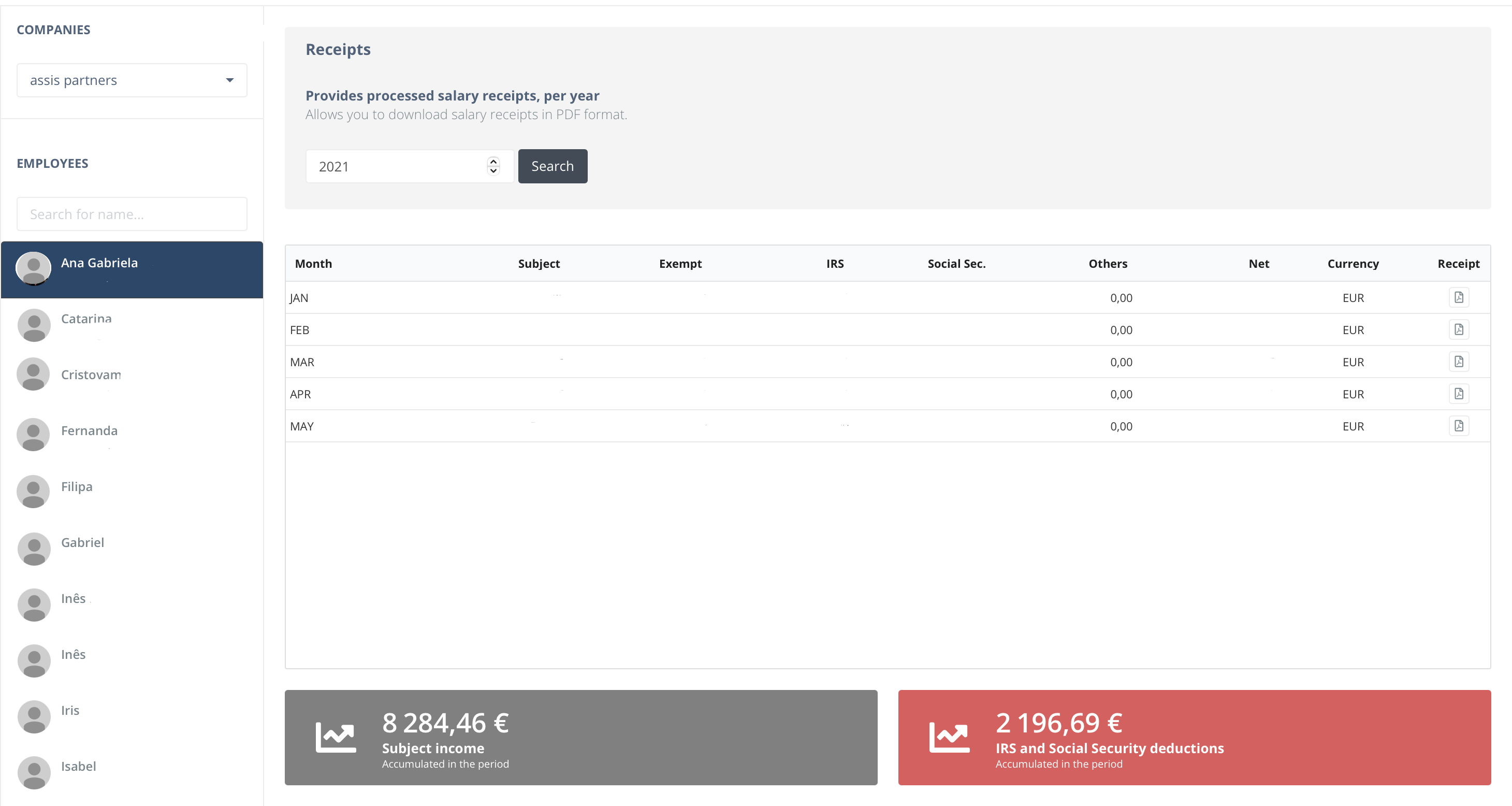
It allows the consultation, the registration of new training, and presents the training registered by the remaining employees of the company.
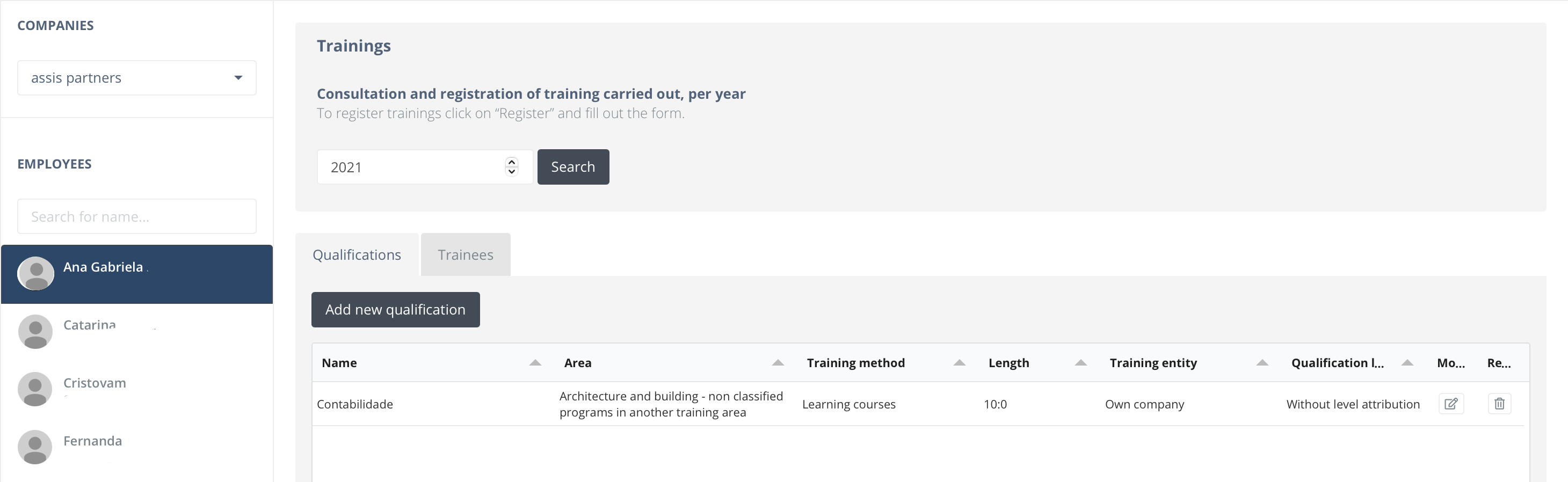
- In the “Training” tab, click on the “Add new qualification” button and you will be directed to a form.
- Fill in the fields with the training data. Some fields have some options to choose from, you must select the option that best fit the training you want to register.
- To conclude, you will have to click on “Save” and it will be registered and can be consulted both by the person who created the training and the other employees of the company and modified in the “Training” tab.
Associate trainees with the created Training
- In the “Trainees” tab, click on “Insert new trainee” and you will be taken to a form.
- If another worker from your company has already created the training that you want to register another worker as a trainee, that training will appear in the options in the “Training name” field. Fill in the remaining fields and “Save”.
The new “Displacements” tab allows you to make a simple, intuitive and paper-free record of displacements made during your employees’ duties.
First select the employee, then select characteristics such as: if the journey was made on a private car, if it was a round trip, if any of the expenses were paid by the company, among others.
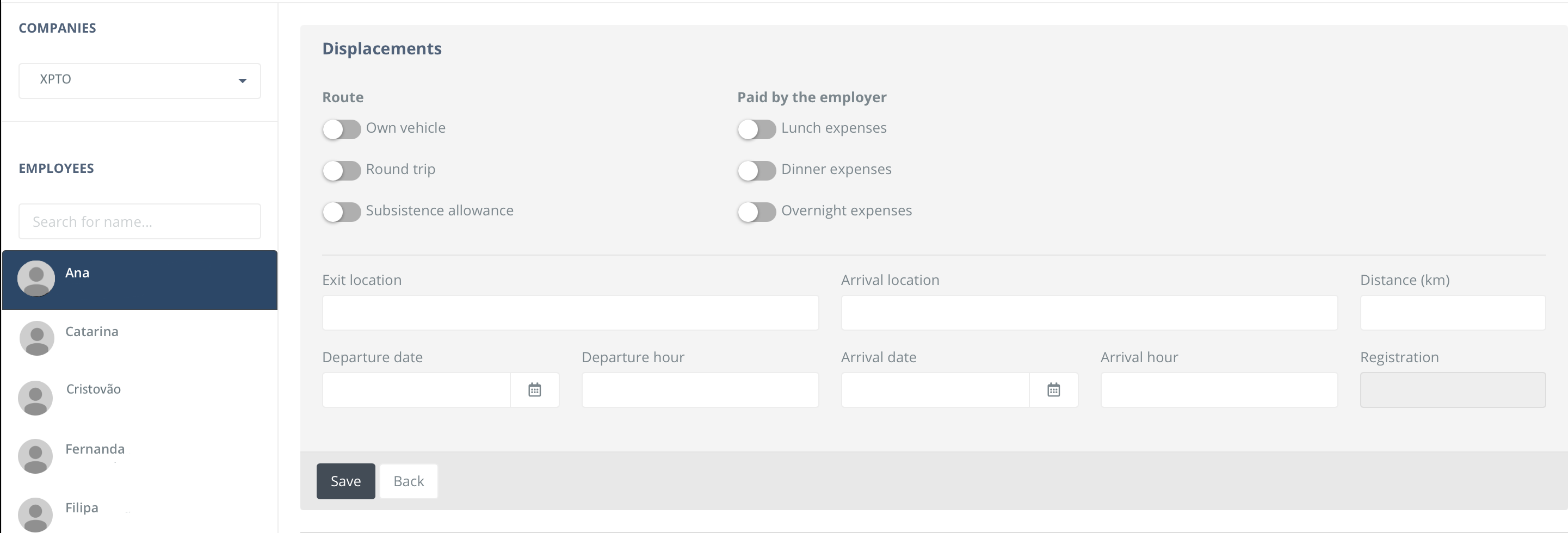
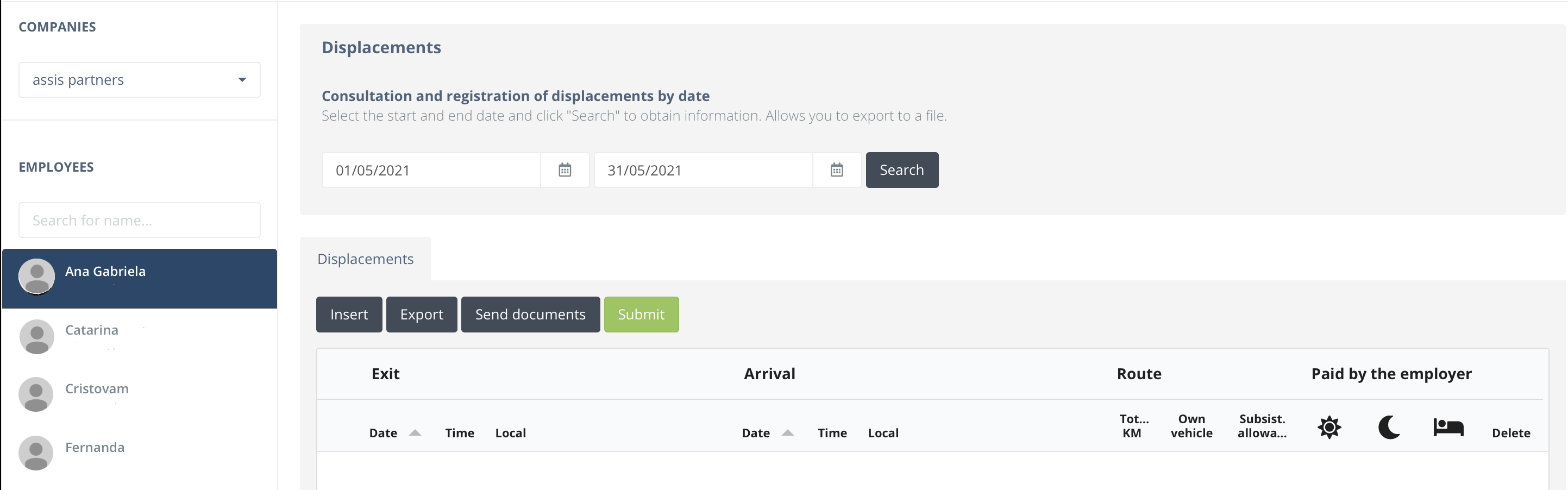
- After filling the form, click on “Save” and the displacement is attached.
- After the end of the monthly filling of the displacements, just “Submit”.
You can also insert files related to those trips by clicking on “Documents”.
In the field “export” you have the possibility to download to MS Excel all the travels included in the selected period.
The “Historic” tab keeps the same information, with improvements in the structure. Included here is all the information and documentation of the link between employee and employer.
financial
In this tab, documents related to customers and / or suppliers and Company’s data are available for consultation.
Searches can be carried out by selecting a date in the case of Taxes or by selecting the year, type of document and type of entity (customer or supplier) in the case of Documents.
Questions and information
For any clarification or for more information about the new personal area of our website, please contact us via e-mail:
[email protected]
Copyright © 2021 assis business partners, lda, All rights reserved

